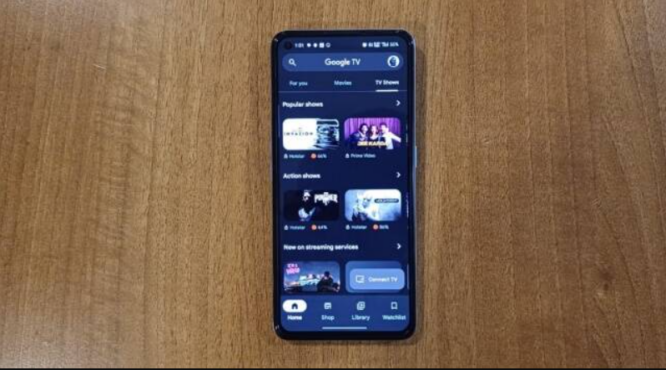We all occasionally misplace our TV remotes. If you are similarly unable or unwilling to locate the remote, you can control your smartTV with your smartphone. You can regain control of your TV viewing experience with just a few touches on your phone’s screen, without having to hunt for the remote.
Here’s how to set up the Google TV app on your iPhone or Android device and use it to control your Android-powered television.
- Install the ‘Google TV’ app from the Google Play Store or Apple App Store to use your smartphone as a TV remote.
- Verify that the TV you wish to connect is powered on and that both the phone and TV are connected to the same Wi-Fi network or have Bluetooth enabled.
- Now you must connect the Google TV app to your television. To do so, select the ‘Connect TV’ icon located in the lower-right corner of the display.
- Choose your TV and enter the code that appears on the screen of your TV. To conclude the procedure, click on the ‘Pair’ button.
- The ‘Connect TV’ icon will now appear as ‘TV Remote’. It opens a new interface resembling the TV remote when clicked.
Here, you can easily adjust the volume, activate Google Assistant, navigate back or home, and change channels. Additionally, the paired television can be commanded via the Google Home app or by adding a fast settings tile.